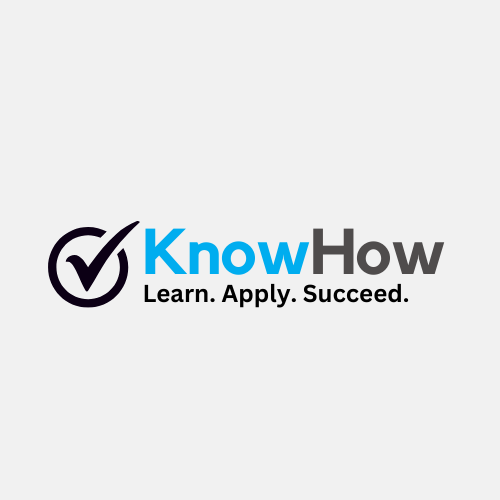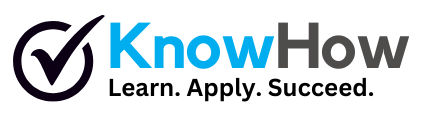How to Recover Windows 10: A Comprehensive Guide
Experiencing issues with your Windows 10 system? Whether it’s a startup problem, corrupted files, or a system crash, this guide will walk you through the essential steps to recover your Windows 10 operating system efficiently and effectively.
- Access Windows Recovery Environment
Restart your computer and press the F8 key repeatedly before the Windows logo appears to access the Advanced Boot Options menu. From there, select ‘Troubleshoot’ to enter the Windows Recovery Environment.
- Use System Restore
In the Windows Recovery Environment, choose ‘Advanced options’ and then select ‘System Restore’. Follow the on-screen instructions to choose a restore point before the problem occurred and restore your system to that point.
- Perform a Startup Repair
If System Restore doesn’t resolve the issue, go back to ‘Advanced options’ and select ‘Startup Repair’. This tool will attempt to fix any issues preventing Windows from starting correctly.
- Reset Your PC
As a last resort, you can reset your PC. In the ‘Advanced options’ menu, select ‘Reset this PC’. Choose to keep your files or remove everything, depending on your preference, and follow the prompts to reinstall Windows.
Requirements
Access to the Windows Recovery Environment
Backup of important files (recommended)