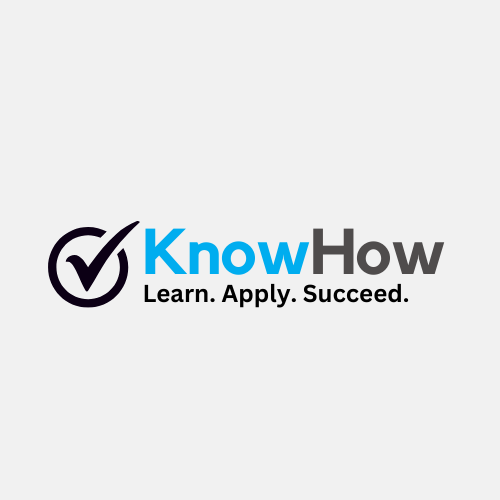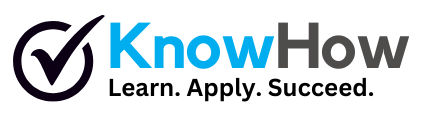How to Reset an Android Phone to Factory Settings
Resetting your Android phone to factory settings can resolve persistent issues, improve performance, or prepare the device for resale. This guide provides clear, step-by-step instructions to safely reset your Android phone without losing essential data.
- Back Up Your Data
Before resetting your Android phone, ensure all important data is backed up. Use Google Drive, an external storage device, or a cloud service to save contacts, photos, apps, and other files. This step prevents permanent data loss.
- Access the Settings Menu
Open the Settings app on your Android phone. Scroll down and locate the ‘System’ or ‘General Management’ option, depending on your device model. Tap on it to proceed.
- Select Reset Options
Within the System or General Management menu, find and select ‘Reset’ or ‘Reset Options.’ This will display various reset settings, including the option to restore your phone to factory settings.
- Choose Factory Data Reset
Tap on ‘Factory Data Reset’ or ‘Erase All Data.’ Review the information provided, as this action will delete all data on your device, including apps, accounts, and settings.
- Confirm the Reset
Confirm your decision by entering your PIN, password, or pattern if prompted. Then, tap ‘Reset Phone’ or ‘Erase Everything’ to initiate the process. Your phone will restart and restore to its original factory state.
Requirements
Google account (for backup)
External storage or cloud service (optional)