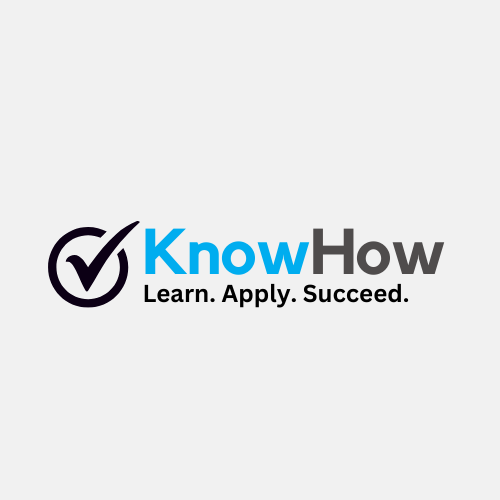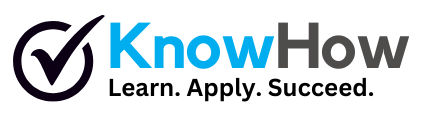How to Perform a Hard Reset on Tecno Camon 18
A hard reset can resolve persistent software issues or prepare your Tecno Camon 18 for resale. This guide provides clear, step-by-step instructions to safely reset your device to factory settings.
- Backup Your Data
Before proceeding, ensure all important data is backed up. Use cloud storage, an external device, or a backup app to save contacts, photos, and other files, as a hard reset will erase all data.
- Power Off the Device
Turn off your Tecno Camon 18 completely. Press and hold the power button, then select ‘Power off’ from the on-screen menu.
- Enter Recovery Mode
Press and hold the volume up button and the power button simultaneously. Release both buttons when the Tecno logo appears, and the device enters recovery mode.
- Navigate to Wipe Data/Factory Reset
Use the volume buttons to scroll through the recovery menu. Highlight ‘Wipe Data/Factory Reset’ and press the power button to select it.
- Confirm the Reset
Select ‘Yes’ to confirm the factory reset. Wait for the process to complete, which may take a few minutes.
- Reboot the Device
Once the reset is complete, select ‘Reboot System Now’ using the power button. Your Tecno Camon 18 will restart with factory settings.
Requirements
Backup storage (cloud or external device)
Fingers (to press buttons)