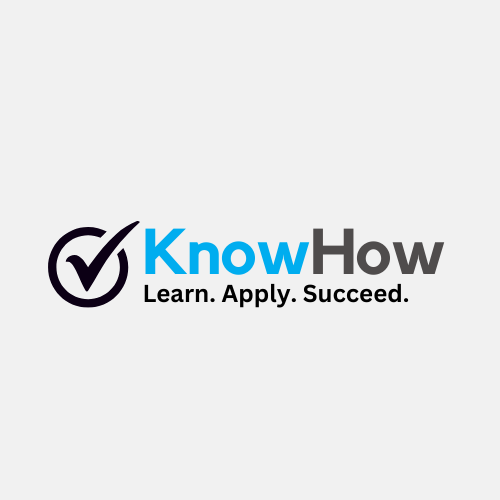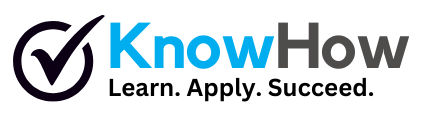How to File an Income Tax Return for Employment Income Using iTax
Filing your income tax return (ITR) for employment income is a streamlined process with the iTax system. This guide provides clear, step-by-step instructions to help you navigate the platform, complete the necessary forms, and submit your return efficiently.
- Log in to Your iTax Account
Visit the iTax portal and enter your PIN and password to log in. Click the Login button to access your account.
- Access the ITR Form
Navigate to the Returns tab and select ITR for Employment Income Only. The system will display pre-populated details such as your Taxpayer PIN, Tax Obligation, and Return Period. Select the relevant year, and the system will automatically set the Return Period To as December 31st of that year.
- Confirm Employment Income
Since this return is for employment income only, select Yes when prompted and click Next to proceed.
- Fill in Required Sections
Complete all mandatory fields marked with an asterisk in Sections A to T. Confirm pre-populated details in Section A, including your Taxpayer PIN, Name, and Return Period. Answer questions about employer-provided cars, mortgages, life insurance policies, foreign income, and disability exemptions. If applicable, provide detailed information for each.
- Enter Employment Income Details
Verify the auto-populated income details in Section F, including Employer PIN, Employer Name, and Gross Pay. Cross-check PAYE details in Section M with your P9 Form. If you made advance tax payments, enter the details in Section Q. Otherwise, skip this section.
- Finalize Tax Computation
Review the final tax computation in Section T. Enter your Defined Pension Contribution from your P9 Form and the Personal Relief amount (KES 28,800 for 2021). The system will calculate your final tax liability or refund.
- Submit Your Return
Review the Tax Due/Refund Due field. If the amount is zero, no further action is needed. If a refund is due, enter your bank details. Click Submit and confirm by clicking OK.
- Download Acknowledgement Receipt
After successful submission, an Acknowledgement Number will be generated. Click the download link to save your Acknowledgement Receipt. A confirmation email will also be sent to you.
Requirements
P9 Form
Bank details (if applicable for refunds)
Details of employer-provided car, mortgage, life insurance, or foreign income (if applicable)